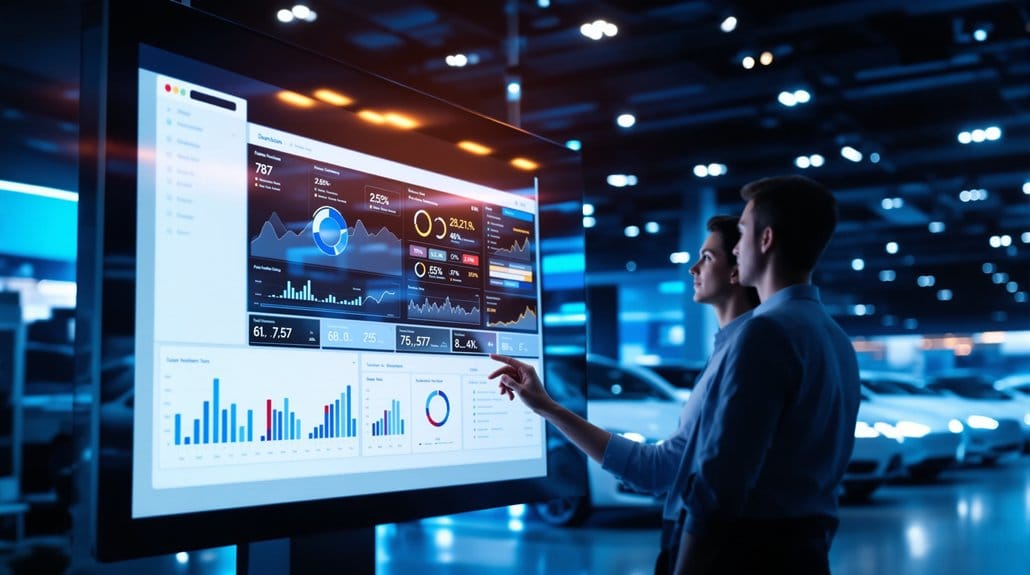Whiteboards can’t track squads. Pulse can.
With the new Teams feature, you can group Sales, Fixed Ops, and BDC staff into any combination of teams and instantly view team-specific KPIs across your shared TV rotations and reports—no spreadsheets, no manual updates, no guessing.
TL;DR
Create unlimited teams (e.g., “Express Lane,” “Internet,” “North Tower,” “Advisor Pod A”).
Assign any salesperson, advisor, tech, or rep to one or more teams.
Filter Shared Reports by team to show only that team’s KPIs on TVs and other shared screens.
This is Version 1 today; expanded desktop team reporting lands next month.
The Problem: Group Performance Is Invisible on Paper
Most dealerships organize people into pods, crews, or shifts. But paper boards and static slides can’t keep up—numbers lag, team mix changes mid-month, and managers only discover performance gaps after the fact.
When team performance isn’t visible in real time:
Motivation is uneven because recognition is delayed or misdirected.
Coaching happens late, when it should’ve happened daily.
Managers burn hours rebuilding slides or “cleaning the whiteboard.”
You need a system that reflects how your store actually works—groups, not just individuals.
The Solution: Pulse + Teams = Real-Time Accountability for Every Crew
Teams brings your real org chart to life on screen. Create the teams you actually manage, route staff into the right groups, and flip any shared board to a team-filtered view. Now everyone sees current pace, goals, and standings for the exact crew they work in—right where the work happens.
On TVs: Rotating, team-specific leaderboards in the bullpen, advisor desk, and BDC pod.
On shared boards: Team-only KPIs for contests, coaching, and daily stand-ups.
Culture-first: Recognition becomes immediate, and performance becomes personal.
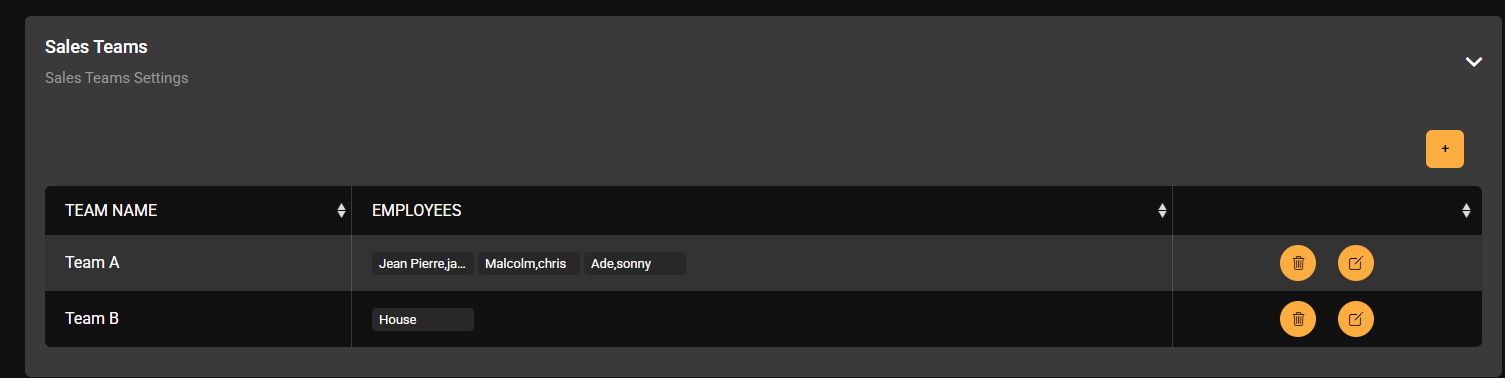
What’s New in Version 1 (Available Now)
Create Teams Across Departments
Name and organize teams however you run the store: Internet vs. Floor in Sales, Express vs. Main in Fixed, Inbound vs. Outbound in BDC. Create as many as you need.
Assign Users to One or More Teams
Add salespeople, advisors, techs, or reps to any team—flexible enough for split roles, coverage, or hybrid staffing.
Team Filters in Shared Reports
When you build or edit a shared report, select the Team in Shared Settings. Your TVs and other shared boards will now rotate team-only KPIs, not the entire department.
Where It Shows Up
Sales Leaderboard (pace, units, gross, appointments, close rate)
Fixed Ops Leaderboard (ELR, hours/RO, MPI recommended vs. sold, advisor close rate)
BDC Performance (calls, set/shown/sold, show rate)
Roadmap (Next Month): Expanded desktop team reporting with richer filters, comparisons (Team vs. Store, Team vs. Team), and snapshots for one-click manager reviews.
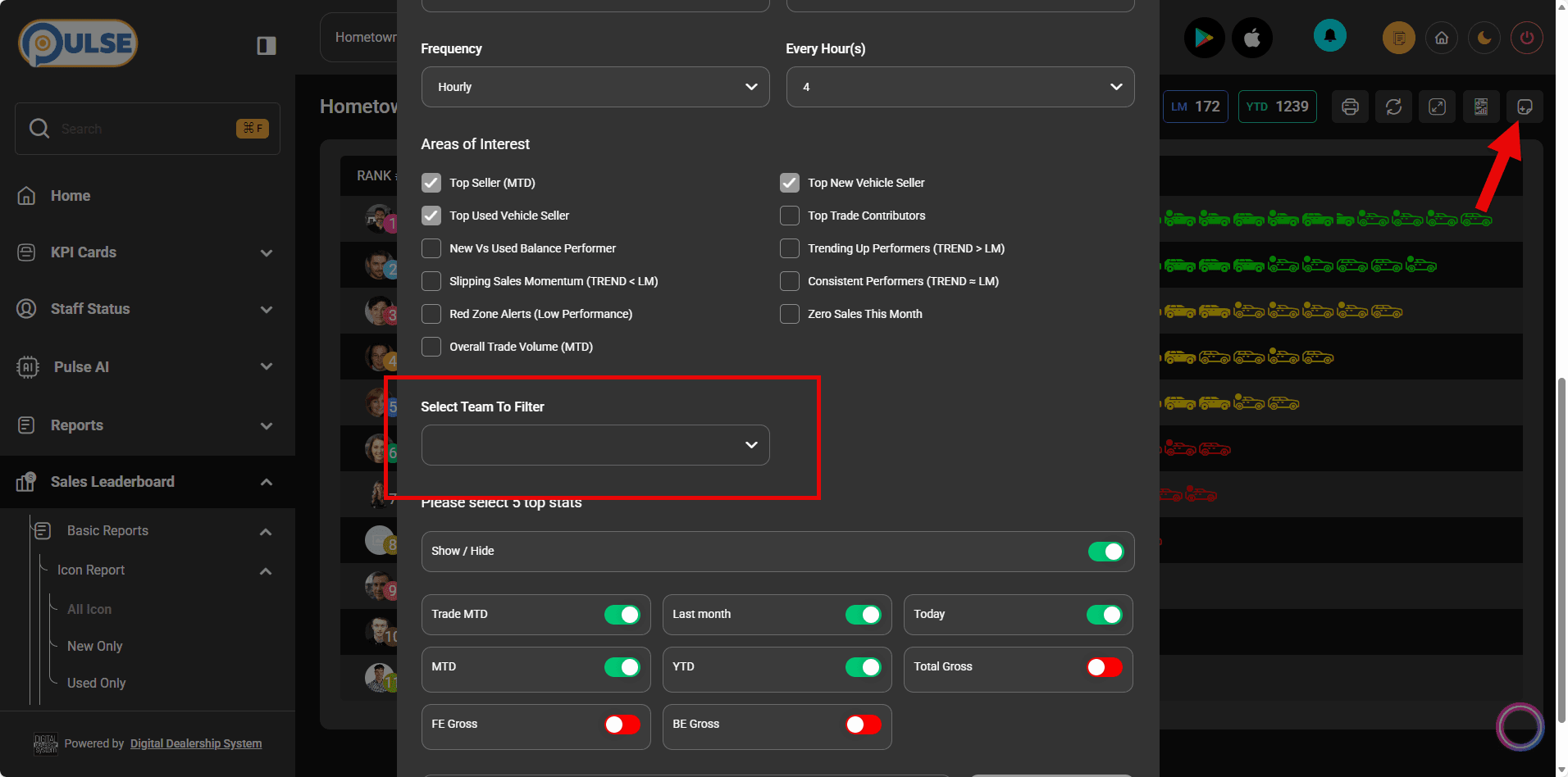
How It Works (Step-by-Step)
Go to:
Settings→ choose your department (Fixed / Sales / BDC) → Sales TeamsClick the “+” icon to create a team (e.g., “Express Lane,” “Internet,” “North Tower”).
Assign users: add any salesperson, advisor, tech, or rep to the team.
Open a Shared Report → Shared Settings → choose the Team you want displayed.
Save and you’re live: your rotation now shows team-specific KPIs on screen.
Have questions? We’re here to help: support@ddsmail.co
Where Teams Shine (Real-World Use Cases)

Sales
Floor vs. Internet vs. “Turn Team”: Compare daily pace, units, and gross by team to pinpoint who’s on track and who needs help—before the weekend rush.
New-hire pods: Group new reps under a mentor and track their shared progress to accelerate ramp time.
Campaign alignment: Build a temporary “Event Team” for a tent sale or OEM push, then retire it when the blitz ends.
Fixed Ops
Advisor teams (Drive-A vs. Drive-B): Show ELR, hours per RO, MPI recommended vs. sold, and advisor close rate—right where advisors stand with customers.
Express vs. Main shop: Keep quick-lane throughput visible to push same-day upsells while maintaining main-shop productivity.
Tech crews: When appropriate, roll up shared metrics to reduce “hide in the herd” behavior and spotlight coaching moments.
BDC
Inbound vs. Outbound: Track set/shown/sold by team to dial in scripts and staffing.
Sales BDC vs. Service BDC: Show separate KPIs for each so leaders can manage different goals clearly.
Channel pilots: Spin up a “Texting Team” or “Callback Crew” for two weeks, measure impact, keep what works.
Why It Matters (Impact You’ll Feel Fast)
Faster coaching: Team gaps become obvious on shared boards—fix issues this morning, not next month.
Less manual work: Stop rebuilding decks; let live data update the screen every rotation.
Fair recognition: Celebrate teams publicly when rankings flip; morale and retention go up.
Cleaner decisions: Team vs. Team comparisons clarify staffing, training, and incentive design.
Frequently Asked Questions
Can a user belong to multiple teams?
Yes. Assign people to any and all teams that match how they work (e.g., Internet + Event Team).Will Teams change my existing reports?
Only when you select a Team in Shared Settings. Store-wide views remain as they are.Does Teams work on desktop and mobile?
Version 1 supports shared screens (TVs and shared boards). Expanded desktop team reporting arrives next month.How long does setup take?
Minutes. Create teams, assign users, pick the team filter in Shared Settings, and your rotation updates automatically.Where do I get help?
Email support@ddsmail.co. Include your store name and which department/teams you’re setting up—our crew will get you sorted.