Booth # 4631W
- 00Days
- 00Hours
- 00Mins.
- 00Secs.
This document provides a basic guideline for connecting the media player to your local network and monitoring it.
While configurations can vary, this document provides general information.

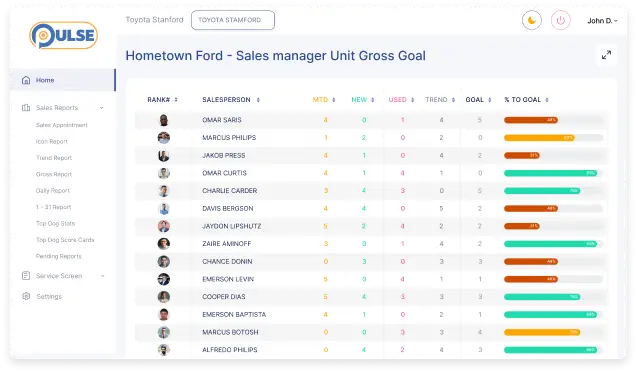
PULSE gives you powerful tools to track, motivate, and retain your sales team—all in real time. With smart reporting and staff performance tracking, you’ll always know where your team stands.

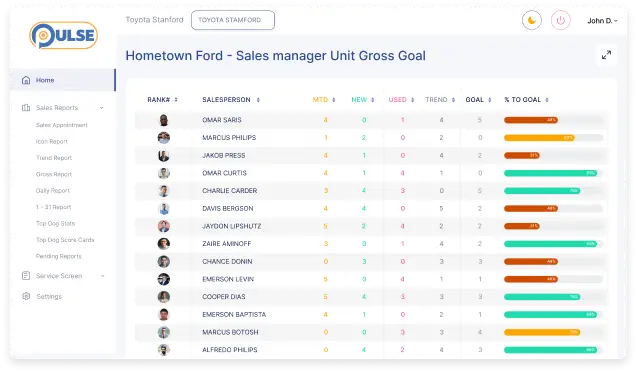
PULSE gives you powerful tools to track, motivate, and retain your sales team—all in real time. With smart reporting and staff performance tracking, you’ll always know where your team stands.

Still powering on before cables?
Guest Wi-Fi timing out on you.
Use wired CAT5/6, one HDMI out, split to many TVs, and verify the player is online for updates and support.
Set the TV to the correct HDMI, keep vents clear, and email support@ddsmail.co — content plays locally, but we make sure it stays connected.

Please consult a professional IT company if needed.
INTERNET
The system can connect to the Internet by WIRED-CAT5/6 or WIRELESS access.
VIDEO
Each system has a single HDMI output that sends a single profile. Each media player has one subscription for one layout, design, and service. By using HDMI Splitters and Advanced Video Distribution technologies, such as Video over IP, each HDMI output can send the same video signal to multiple screens without the need for additional subscriptions. For more advanced configurations, we suggest hiring a professional with experience in video distribution and networking.
CONTENTS
Each media player is shipped with a power cord/adapter, HDMI cable, and ethernet cable. If you need longer wires or cabling, the dealer must acquire this on their own. Please notify us immediately if anything is missing or broken.
STANDARD MEDIA PLAYER
While the configuration of the media player may vary, all systems will have WIFI, CAT5/6, HDMI, and USB for keyboard and mouse. The dealer is required to provide a keyboard and mouse to connect the system to the internet.
WIRED INTERNET SETUP
DO NOT PLUG IN POWER UNTIL ALL WIRES ARE INSTALLED
WIRED SETUP
The system technology will play content, even if there is no live internet. Please email support@ddsmail.co to ensure that we can see the system online. Just because there is content does not mean the system is online.
WIRELESS INTERNET SETUP
The system technology will play content even if there is no live internet. Please email support@ddsmail.co to ensure that we are able to see the system online. Just because there is content does not mean the system is online. Alternatively, you can try opening an internet browser and verifying that you can access the internet.
WIRELESS CAVEATS
SECURITY NOTE
The dealer is responsible for the network security of adding a new device to their store.
ADVANCED SETUP – Configuring a Static IP
If your store uses strict security protocols, such as firewall permissions and authorizations, we strongly advise configuring a static IP in our system and creating specific rules to allow our system to run correctly. If you are unfamiliar with these settings, we strongly suggest hiring a professional with networking experience.
The system technology will play content even if there is no live internet. Please email support@ddsmail.co to ensure that we can see the system online. Just because there is content does not mean the system is online.
INSTALLATION
The media player must be installed in a location that is well-ventilated and does not block the air circulation to the vents on the sides of the system. Do not stack any other devices on top of the media player. Doing so will overheat the system and void any warranties.
It is advised that the system is mounted where easily accessible should maintenance be needed.
NOTES
CONTENT
Please use these forms for the initial setup of the Menus, Dare to Compare or Lounge systems. https://digitaldealershipsystem.com/support/content-setup/.
After the initial setup, please email any price changes or content in the proper size, and we will update your system for you.
If you’re onboarding a Leaderboard, please schedule training to go through using the system beyond the included help videos.
SUPPORT
We are here to help. It can be frustrating when things aren’t working as planned. Please do not hesitate to reach out to us with any issues.
You can contact us by email (support@ddsmail.co) or online (support.digitaldealershipsystem.com).
Either way, you will automatically generate a ticket to track support.
These graphics are for representation only.
We will support a single connection from the Media Player to a single TV. If you add any hardware between them, the customer must maintain that hardware.

Product images for reference only. Configurations may vary. Each media player has at least one HDMI output, CAT6 and Wireless Internet, and 2 USB Connectors.
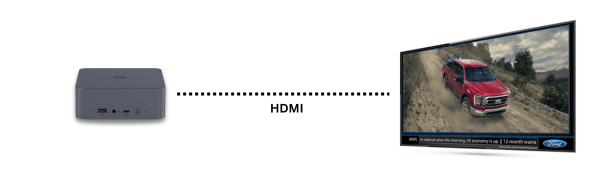
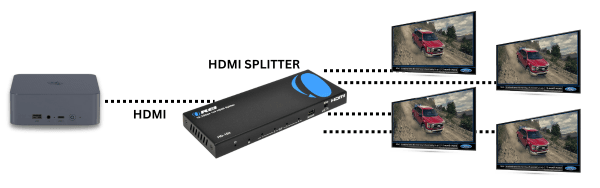
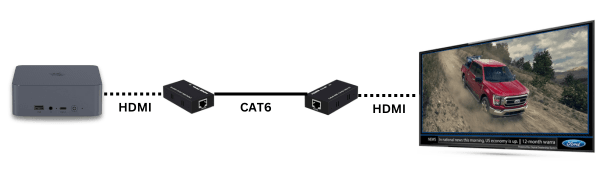
Product images for reference only. Not endorsement or suggestion of brand. Each installation has unique requirements based on distance, cabling, and environmental factors. Each media player displays one profile. Depending on the technology used, each media player can be distributed to unlimited TVs.